Can’t backup your iPhone, iPad, or iPod Touch to iCloud? Not Enough Storage?
If you’re getting the following error message…
“Not Enough Storage: This iPhone cannot be backed up because there is not enough iCloud storage available. You can manage your storage in Settings.”
…this may be a legitimate error for you, and if that’s the case, then the answer for you is to either copy some of the data from your iOS device to your computer and delete the data you just copied from your iOS device so there is less to backup to iCloud, OR you can simply buy more iCloud storage.
And keep in mind that if you are backing up more than one device to the iCloud, that each backup of each device will count as additional space being taken up, even if they are the same files on each device.
However, if your situation is similar to the one that I encountered where you aren’t backing up much data in the first place, and then all of a sudden you don’t have enough space to backup your device via iCloud, this fix is for you.
Here is how to fix it:
Go to Settings>General>Usage>under “iCloud”, select Manage Storage>select your iOS device
Here is the screen that you’ll get:
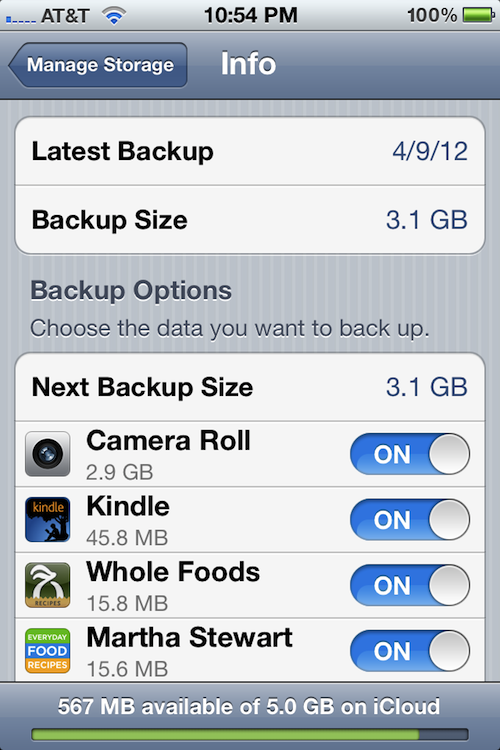
It will tell you the date of the lastest backup, as well as its size. Below that, under “Backup Options”, it will tell you the “Next Backup Size”, which tells you how large the next backup will be. And below that, it will tell you the items that are taking up the most space in order of size, from most to least.
The On/Off switch next to each item listed is turning on and off the backing up of the data for that section or app. So if there is data that you don’t care about backing up, just switch the On/Off switch next to it to “Off”, and if that fixes your storage issue (frees up enough space), then you are good to go.
In this case, the next backup was going to be 5.3GB (this is not pictured above, because I fixed the issue before I decided to blog about it), however the most recent one was only 3.1GB.
On top of that, Apple only gives you 5GB free in your iCloud account. Any more storage space, and you’ll need to pay. Since both the iPhone and iPad were being backed up in this case, something needed to be done.
So I looked under the “Next Backup Size” to see what was taking up the most space, and it was the Camera Roll, which is the album in the Photos app that has all of the photos that you take with your iPhone, the screenshots that you take of the phone’s screen, and the videos that you take with the phone.
I then went to the Camera Roll album to take a look at what was taking up so much space so soon after the last backup, and I noticed that there was ONE video file that was 1hr 15 min long that was taking up 2.2GB of space!
Apparently, what happened was kind of like a pocket dial, where it started recording video without anyone intentionally touching it. The camera button was pressed accidentally while it was being put in a pocket.
The reason it started recording video instead of just taking a picture was that the last time the camera was used, video was taken. That setting will stay the same for the next use of the camera until you change it.
So, I just deleted the big ass video of nothingness and all was well again.
The reason this was able to happen is that with iOS 5, you can now go directly into the camera with the swipe of the screen (starting at the camera icon) without having to unlock the screen. So this is one of the downsides to that feature. However, I’ll deal with it, because it’s worth being able to catch those fleeting Kodak moments when they occur!
Hope that helps ya!
If any of you have any other fixes for this situation, feel free to post them below so others can benefit.
Thanks!
Match.com: #1 Dating Site – View Pics for Free
Los Angeles Computer Repair | Los Angeles Computer Tech | Computer Repair Services
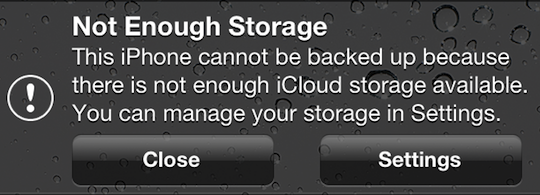
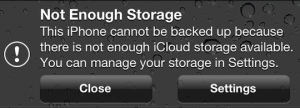

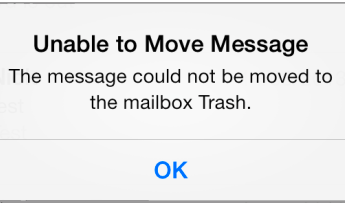









I’m getting the same “NOT ENOUGH STORAGE” error however I am unable to touch my ipod…..any suggestions.
Thank you.
Angie
Hey Angie,
What do you mean you’re unable to touch your iPod? Not sure what you mean. I’m assuming you have an iPod Touch, yes?
I thought I got same symptoms as Angie.
“NOT ENOUGH STIRAGE” dialog box shown on screen. my ipad got no response even I click “close” or “setting” button from the dialog box. the ipad can not be use anymore. I even cannot power off ipad by power button.
Now, what i can do is awaiting ipad consume its battery than shutdown itself. hopeful restart ipad(iOS) can get it work…
what’s icloud storage exception handle in iOS. suck!
OS: iOS 6
ipad: New ipad 32G wifi
Angie, I’ve got the same thing. It just doesn’t respond to any touch. Not even trying to turn it off. WTF?
~Nick
Me too.
Buttons change color when touching them but nothing happens.
billyjan now what happen to your ipad, is it working now after you recharge it? coz im having the same problem…. thanks…
mismo problema mi ipad no responde, le borre archivos conectado a mi compu, pero sigue sin responderme. Alguien pudo resolverlo?
Angie, based on the other comments, now I understand your issue.
Billyjan, Nick, dude, ann, and mariano, this possible fix applies to you as well.
Btw, sorry for the delay in response. Been extremely busy.
Try doing a hard reset. This will NOT affect any of your data or settings. It just wakes up all functions when it’s not functioning correctly.
Here’s how to do a hard reset:
1. Hold down both the power button and the home button at the same time.
2. It will ask you to slide the slider to turn it off, but ignore that and continue holding both of them down until it powers off.
3. Once it restarts, which it will do automatically, let go of the power button, but continue to hold the home button.
4. Once you see the Apple logo, hold the home button for 10 more seconds and then let go.
5. Let it boot up like normal and test it out.
Let me know if that works for you. Post back with results so others can benefit.
Thanks!
Btw, if you want pics to go along with my explanation, go here:
http://support.verizonwireless.com/clc/devices/knowledge_base.html?id=47670
Scroll down to “Reset Method.” It doesn’t mention continuing to hold the home button after it restarts, but I would suggest you do that. It’s a trick I learned from the jailbreak community. ;)
Mariano, aquí están las instrucciones de cortesía españoles de Google. Déjame saber sus resultados.
Aquí está cómo hacer un restablecimiento completo:
1. Mantenga pulsado el botón de encendido y el botón de inicio al mismo tiempo.
2. Se le pedirá que deslice el control deslizante para apagarlo, pero ignorar eso y seguir manteniendo los dos hacia abajo hasta que se apague.
3. Una vez que se reinicia, lo que lo hará automáticamente, suelte el botón de encendido, mantenga pulsado el botón de inicio.
4. Una vez que aparezca el logotipo de Apple, mantenga pulsado el botón de inicio durante 10 segundos más y luego dejar ir.
5. Que arranca de manera normal y probarlo.
Déjame saber si esto funciona para usted. Publicar nuevo con los resultados para que otros puedan beneficiarse.
¡Gracias!
Por cierto, si quieres fotos para ir junto con mi explicación, vaya aquí:
http://support.verizonwireless.com/clc/devices/knowledge_base.html?id=47670
Desplácese hasta la opción “Restablecer Método”. No menciona continúa pulsando el botón de inicio después de que se reinicia, pero te sugiero que hagas eso. Es un truco que aprendí de la comunidad jailbreak. ;)
Thanks for your help!! I was having all the same issues as everyone else! I just followed your steps and to “unfreeze” my ipad and delete apps that were taking up too much storage! Thanks for saving me a trip to the apple store. I will definitely keep your website as a favorite incase any other challenges arise! Thanks again
Hi there. I need some help with iCloud storage. As my next backup size exceeds 5.4Gb even though the original backup size is 0. I turned off the camera roll and all those big size apps. No mater what I do it shows me the wrong size to backup. And I can’t free up the storage not even able to backup as it is more than the free storage available. Thanks a lot
Thanks Ian Brown – I just followed your instructions to unfreeze my ipad and it worked YEAH! Great information and detail:)
Thank you for the help. I was able to “unfreeze” my iPad with the instructions you provided. And thank you for posting the information in Spanish for Mariano and everyone else who will benefit. That was very thoughtful.
I have 5 GB on my iCloud and it says 4.1 GB available but I still always get the message ‘Not enough iCloud storage’ message. I dont know whats going on!! Please Help Me!!!!
You bet, Tabatha, Shirley & Rose! Glad to help!
Hey Amir, sorry for the delay. I have not experienced that issue before. Did you try a hard reset? If not, follow my instructions in my previous comment. If that doesn’t work, then I would suggest you either bring it into an Apple store (they’ll look at it for free, even if you are no longer under warranty), or post your issue on the Apple forum:
https://discussions.apple.com/index.jspa
Jessica,
Go to SETTINGS > iCloud -> MANAGE STORAGE > click on Your iOS device > Look at your next backup size
Your backup size is most likely larger than the space you have available on iCloud.
If your Camera Roll is the largest, then sync it to your computer and transfer all of your photos to your computer. Then delete enough photos in your Camera Roll so that the size of your backup is less than the space available on your iCloud account.
If it is not your Camera Roll that is taking up the most space, then just turn off the backing up of the items that you don’t care about backing up. Start with the ones that take up the most space. Turn off enough items so that your next backup size is less than 4.1GB.
Good luck!
have a strange problem. my next icloud backup size was very large.
i deleted a lot of photos from camera roll but still the next bacup size remains same. i dont know y this is happening as i have already deleted more than 100 old photos
The thing is, my next backup size is 3.8 gb, deleted all other devices backups and all the the thing from the first iCloud page, and it still says I only have 987mb left. This is my third iPod touch 4th gen ( jail broken other two, and broke them not bricked, one virus dropped the other), tried hard reset, dfu mode, ect. Is there anything else I can try?
THANK YOU, I HAD THE SAME PROBLEM WITH MY SCREEN NOT WORKING AND I WAS GONNA TAKE IT TO THE APPLE STORE BUT I FOUND THIS GENIUS WEBSITE SOOOOO THANKS
Hi. I “do not have enough storage…” I go under settings, icloud and my next backup is 4.0 GB…I moved pics off and the Cameral Roll went from 2.9 GB to 27.9 MB….but I turned it off anyways. I have only 3 options turned “ON” and none of them are anywhere close to adding up to 4.0 GB…so, why is my next backup size 4.0 GB? I don’t understand how to fix this issue.
Thanks!
My partner had the same problem of not having enough memory to be able to do a backup on her iphone 4, even though there was only 2.3GB space taken up out of 5GB, here’s what i did..
As a precaution i plugged the iphone into itunes and did a manual backup (just in case), then unplugged the phone, then went into icoud settings on the phone and deleted the backup, then clicked on backup now and created a new backup and it seems to have solved the problem, may not work for everyone but thought i’d share
Sood, sorry for the delay. Try doing a hard reset of your device:
Here’s how to do it:
1. Hold down both the power button and the home button at the same time.?2. It will ask you to slide the slider to turn it off, but ignore that and continue holding both of them down until it powers off.?3. Once it restarts, which it will do automatically, let go of the power button, but continue to hold the home button.?4. Once you see the Apple logo, hold the home button for 10 more seconds and then let go.?5. Let it boot up like normal.
Thomas, is that the only device that you have using that iCloud account? Make sure you check ALL of the devices that are using that iCloud account, including your Mac, if you have one. If you don’t have any other devices that are connected to that account, then call Apple (800.APL.CARE) or make an appointment with a genius at the genius bar in the Apple Store near you and go in and have them check it out. Sounds like your iCloud services needs to be reset/refreshed.
Morgan, you bet! Glad to help!
Kevin, try doing a hard reset on your phone (instructions are above). If that doesn’t work, give Apple a call or make an appointment with the Genius Bar at your nearest Apple Store and have them check it out.
Kev, thanks for the tip!
Awesome help!! Thank you so much!
Thanks! You bet, KKDeGe!
Ian, I got similar error for Billyjan, Nick, dude, ann, and mariano, however I have Soft reset button rather Hard reset button @ top as configured in same way due to hard reset button had issues. Please let me know how I can reset iphone in this scenario, Appreciate your help
Hi Anand, I’m not sure what you mean when you say you have a soft reset button instead of a hard reset button. A hard reset is not a button, but a button combination:
1. Hold down both the power button and the home button at the same time.
2. It will ask you to slide the slider to turn it off, but ignore that and continue holding both of them down until it powers off.
3. Once it restarts, which it will do automatically, let go of the power button, but continue to hold the home button.
4. Once you see the Apple logo, hold the home button for 10 more seconds and then let go.
5. Let it boot up like normal.
If you have trouble doing a hard reset, then your OS is most likely corrupt, and you should backup your iPhone and then restore it.
How to back up your iPhone:
http://support.apple.com/kb/HT1766
How to restore your iPhone:
http://support.apple.com/kb/ht1414
So, I’ve tryed everything, like deleting the backup, dfu mode, so has the Genius Bar, and they said to make another account because this one has an error. But what’s the point? Now I just backup to my computer, and that takes a while, but is not limited to storage. So, basically, I’ve given up. Thanks for all the help, but I’ll keep an eye on this blog just in case. :) Thanks!!!!!
I’m having the same error as the rest of them I’m on an iPhone 4S/ipad mini and between the two, my backups arnt even close to being over 5gb, and yet it still won’t backup. I turned all the options it would back up and the backup # stays at 5.1gb. It’s sooooo annoying. It’s a serious bug.
Brilliant! I was going to clear everything off of it and have to redownload EVERYTHING, but then I found this website. Thanks so much!
OMG!!!! Thank you so much!!!! I had the same problem and i was very desperate!!! Thank You so much!!!!
Sorry for the delay in response everyone.
Thomas, glad to help! Sorry to hear that you didn’t have any luck backing up with iCloud, but you were smart to start backing it up on your computer since there is no space limit using that process. If you have time, you might try creating a new account to test it just for kicks. If you have success with that, please post your results here so everyone else can benefit. Thanks!
Brynne, did you try performing a hard reset? See my comment above on how to do it.
You bet, Squid! Happy to hear you figured it out!
My pleasure, Darinka! Congrats on fixing the issue!
[…] Getting the Error Message “Not Enough iCloud Storage” on your … – Can’t backup your iPhone, iPad, or iPod Touch to iCloud? Not Enough Storage? […]
Ian Brown, thanks for your tip. It worked for me!
You bet, Mayet! Great to hear!
Thank you this was very helpful. You explained this issue in a way that was simple to understand with pics and instructions. Have a blessed day and thanks again.
I cannot update – not enough storage – I purchased more 200GB and have 192GB avail. How is this possible when I have only used 12.6GB?
Frustrated!
Hi Ian. I thought camera roll was not counted as part of storage space backup to iCloud. Saw it on an apple site. Said it backs up camera but doesn’t count towards storage. I’m confused because I know you said it was your video that was causing the storage space issue.
You bet, Lou! Glad to help.
Sorry for the late reply, Kathy. What do you mean you can’t update? Are you talking about updating the version of your operating system on your phone (iOS) to the latest version? There is a difference between updating iOS to the latest version and backing up your phone to your iCloud account.
If you’re having a challenge updating the version of iOS to the latest version on your iPhone, then that means that you are lacking space on your phone, not in your iCloud account. So purchasing more space in your iCloud account will not help you update your phone’s iOS. You’ll need to delete items from your phone to free up space so you can update iOS on your iPhone.
The quickest way to free up space on your iPhone is to either delete the largest apps that you’re not using (go to SETTINGS > GENERAL > STORAGE & ICLOUD USAGE > MANAGE STORAGE (under STORAGE) to find out), or delete some videos, or delete some music, or delete some pictures, or delete many of each.
If you are talking about backing up your iPhone to your iCloud account, then I suggest you either walk into an Apple Store near you and have them look into it, or call Apple’s customer service at 800.APL.CARE (800.275.2273)
Hi Tammy,
Yes, you’re right. The Camera Roll album itself is NOT counted as part of storage space on iCloud (the screen shot in this blog post of the settings page on my iPhone is outdated; the backup copy of your photos in iCloud is now called Photo Stream or iCloud Photo Library, not Camera Roll).
HOWEVER, if you have your iCloud Photo Library turned on, or your Photo Stream turned on, then it WILL be using up space on your iCloud account to back up your photos.
The difference between your iCloud Photo Library and your Photo Stream is that your iCloud Photo Libary backs up your ENTIRE photo and video library, whereas your Photo Stream only backs up the most recent 1000 photos and your videos.
To see what you have turned on, go to the following setting on your iPhone (assuming you have updated to iOS 9):
SETTINGS > ICLOUD > PHOTOS
On this settings page, you’ll see the following listed:
+ iCloud Photo Libary
+ My Photo Stream
+ Upload Burst Photos
+ iCloud Photo Sharing
So if you’re lacking space, and you have your iCloud Photo Library turned on, then I would suggest you turn that off and only have your Photo Stream turned on.
If you only have your Photo Stream turned on and you’re still lacking space, then I would suggest you hook up your iPhone to your Mac, open iPhoto/Photos on your Mac, and import all of your photos and videos into iPhoto/Photos.
Once you’ve done that, then delete the videos that you don’t need on your phone first, since videos are larger in size than photos.
Then go through your photos on your Photo Stream starting at the top, where the oldest pictures are, and start deleting to free up space in your iCloud account. Keep deleting until you have the amount of space that you need.
However, if you have, let’s say, 3000 pictures in your Camera Roll, then even if you were to delete all 1000 pictures in your Photo Stream, it would still add the next 1000 photos into Photo Stream from your Camera Roll, and you’d be back where you started.
So if you have over 1000 photos in your Camera Roll, then after you import all of your photos onto your computer, you’ll need to not only delete photos from your Photo Stream, but also from your Camera Roll.
Maybe keep only 500 or so photos in your Camera Roll and Photo Stream. And if you’re still lacking space, then keep deleting until you get down to 250, or until you have the amount of free space that you desire.
Hope that helps!