How to Force Quit an Application on a Mac when it is not responding
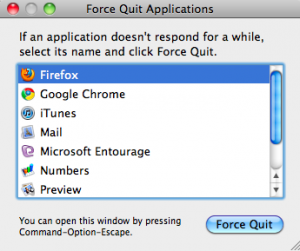 Is an application that you are using on your Mac not responding? Do you get the notorious beach ball spinning around, not allowing you to do anything with that app? Or maybe your Mac is slower than usual and you’re not sure why.
Is an application that you are using on your Mac not responding? Do you get the notorious beach ball spinning around, not allowing you to do anything with that app? Or maybe your Mac is slower than usual and you’re not sure why.
Well, in either case, it could simply be a matter of an application not responding, which is an easy fix (see below).
Or, if you are new to the Mac world and are used to hitting Control-Alt-Delete on your PC keyboard to bring up Task Manager so that you can force an application to close by “end tasking” it when it is not responding, then you’ll want to know how to do that on a Mac, as it could be helpful to you in the future, or it could even be helpful to you now.
Well, true to Mac form, it’s very easy to do.
NOTE: Before we get started, I just want to let you know that when you force quit an app, you could lose the data you have created since you last opened the app. However, this is not always the case, because Mac is very good at making sure your data is backed up as quickly as you create it with most, if not all of its apps. But just be prepared to lose your data if you force quit an app just in case that happens. If you’re concerned about losing your data, simply wait a little and see if the app catches up with itself and starts responding again. That happens quite often.
OK, now on with the fix.
First, you’ll want to find out which application(s) is/are not responding. There are two ways to do that.
The easiest way is to hit the OPTION-COMMAND-ESC keys on your keyboard all at the same time. Those are three separate keys, by the way.
A “Force Quit” window will pop up showing you which applications are currently running. If there are any applications that are not responding, then it will say, “Not Responding” next to those applications. Be sure and scroll down the list so you see all of the apps, if there is a scroll bar. If there is not a scroll bar on the right side of that window, then that means that you are seeing all of the apps that are running in the list, so there is no need to scroll.
If you see an app that is listed as “not responding” in the list in the Force Quit window, to “force quit” it, all you have to do is click on it in the list so that it is highlighted in blue, and then hit the “Force Quit” button. Done. You can then get on with your life.
Another way to get the same “Force Quit” menu to come up is by going to the Apple menu in the upper left corner of your screen, and selecting “Force Quit.” Then simply do the same thing that I just mentioned above to find and force quit the apps that are not responding (click on the app in the list that is not responding and hit the Force Quit button).
And if you know which apps are not responding, which is easy to find out if when you are working with the app, because it will give you a spinning beach ball and not let you perform any function with that app, then all you have to do to Force Quit it is RIGHT-click on the icon for the app at the bottom of your screen in the Dock (or hold down the CTRL key and click it if you have a Mac laptop with no mouse), and select “Force Quit”. If it does not give you an option to “Force Quit” in the menu that pops up, then it is working OK.
To confirm that the app in question is working OK, simply hit the OPTION-COMMAND-ESC keys at the same time, and look for that app in the list that pops up. If it does not say “Not Responding” next to it, then that app is working OK. If that is the case, then while you have the the Force Quit window in front of you, look for an app that is not responding, click on it, and hit the Force Quit button to close it.
That’s it. Pretty easy, huh? Any questions, post them in a comment below.
Enjoy!
Los Angeles Computer Repair | Los Angeles Computer Tech | Computer Repair Services
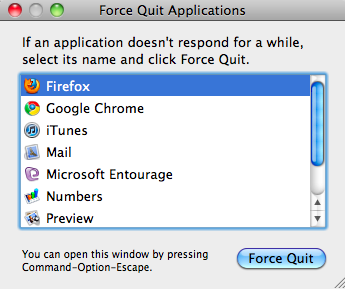









Thank you. I have always had to turn my stupid mac off as there are no directions how to do this. One browser, Opera, was not responding with that stupid annoying wheel spinning. I used Safari to find out how, and lo and behold, I found your site. Thanks very much. Easy when you know how. Graham.