How to take a screenshot of your iPhone screen without an app
With the iPhone OS 2.0 and up, you can easily take a screenshot of your iPhone screen without downloading an app.
Here’s how:
Step 1: Go to the page of the app that you want to take a screenshot (picture) of.
Step 2: Hold down your home button (the big round button at the bottom front of your phone), and press and release the sleep button at the top right of your phone (the button you use to put it to sleep and to turn the iPhone completely off). The screen will flash white for a second and then go back to normal. The picture that you just took of your screen will then be added to your camera roll in your “Pictures.”
Step 3: Go to your Photos app and click on “Camera Roll.” You will then see the pic you just took of the screen of your phone.
See…here’s my home screen:
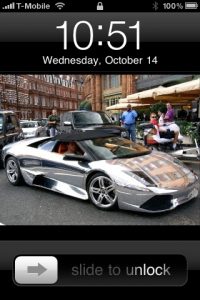
Now how do you get it off of your phone and on to your computer so you can email it or post it to your blog? Simple.
Step 1: Go to your “Photos” app
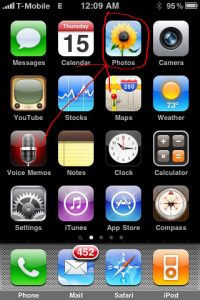
Step 2: Click on “Camera Roll”
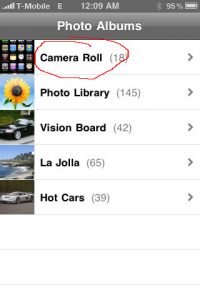
Step 3: Go to the screenshot you just took that you want to email
![]()
Step 4: Click on the icon in the bottom left of your screen that looks like a half-finished rectangle with an arrow coming out of it pointing to the right.
![]()
This will bring up a menu of actions you can take.
Step 5: Click on “Email Photo”
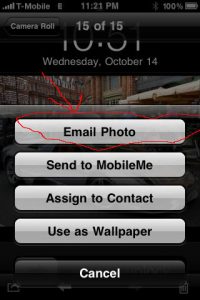
Step 6: There are 4 steps for this one step
1. Fill in TO: field with the email address where you want to mail the screenshot to
NOTE: The FROM: address should already be filled in. I whited the email address out in the screenshot.
2. Fill in the SUBJECT of the email
3. Fill in the BODY of the email
4. Click EMAIL PHOTO
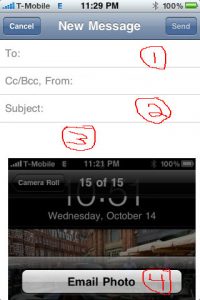
Done!
This is a very useful, yet not widely known feature.
Enjoy!
NOTE: You’ll need to have your email set up in your iPhone mail app in order to do this, but most people do. If you don’t, then get on it ASAP! It’s an incredibly useful feature in today’s busy society.







Leave a Comment