Protect your email from viruses
You must have either two hard drives or one hard drive with two partitions to do this.
Outlook Express Users
There is a way to set up your system so if you lose your C drive to a virus, all of your email will still be entact! It’s very easy to set up. Simply do the following:
- Create a new folder on your Data drive (most likely your D drive); Data drive meaning the drive where all of you files, music, etc. are
- To create a new folder on your Data drive: double-click on My Computer => double-click on your Data drive => RIGHT-click anywhere on the white part of that window (make sure you don’t highlight another folder) => Select NEW>FOLDER
- Name the new folder “Outlook Express Email” or just “Email”, whichever you prefer
- Open up Outlook Express
- Go to the TOOLS menu at the top of the program and select OPTIONS
- Click on the MAINTENANCE tab at the top of the window that pops up
- Click on the STORE FOLDER button
- Click the CHANGE button
- Select the folder named “Outlook Express Email” or “Email”, or whatever you decided to name the folder on your Data drive that you just created
- Click OK, then OK again, then OK again (you will be closing three different windows by doing this)
- It should show you that it is moving the email to its new location
- Once it finishes, you are DONE!
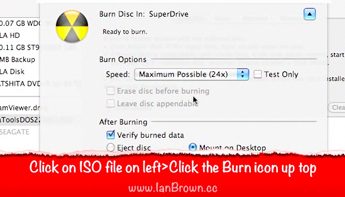








Leave a Comment