How to Adjust the Playback Speed of Any Audio File You Play on Your iPhone or iPod Touch
I just read Steve Pavlina’s blog post on overclocking your audio learning. It was a brilliant blog post about how you can listen to and comprehend any audio program very easily at double the speed. I found this very intriguing because I listen to a lot of audiobooks, and would love to double the amount of audiobooks that I listen to in the same amount of time, thereby doubling the amount of books that I “read.”
So, I gave it a try and LOVED it. Not because I loved the sound of it, but because I could take in the same amount of information in HALF the time! I’m all about being efficient and productive, and this little trick does just that.
Now when listening to audiobooks or podcasts on the iPhone or iPod Touch, all you have to do is hit the playback speed icon in the top right section of the screen as you are looking at the track that you are playing. It’s right under the progress bar.
See…
(Btw, The New Psycho-Cybernetics by Dr. Maxwell Maltz is a GREAT book/audiobook on psychology. I highly recommend you check it out. No matter what level you are at in your life, it will help you get to the next level, because your income is based on your self-image, not on your talent or skill.)
Each time you tap that icon, it will change the playback speed from 1/2 speed, to 1X speed (normal speed), to 2X speed (double speed).
But, what if you have an audiobook in mp3 format, or what if you want to listen to a song at a quicker or slower speed? There’s no icon for adjusting the playback speed when you’re just playing music. The playback speed icon above turns into the SHUFFLE icon (kind of looks like a figure eight turned sideways with arrows), which will play the songs in random order.
So, we have to be a bit creative with mp3 files. Don’t worry. It’s a very simple process.
- In iTunes on your computer, RIGHT-click on the track you want to listen to at a different playback speed
- Select GET INFO
- Click on the OPTIONS tab
- Under MEDIA KIND, select either PODCAST or AUDIOBOOK
- Click OK
If you want to listen to more than one track at a different speed, like with an audiobook, then do that for each track.
Now we’re not done just yet, because when you do this, that track or those tracks that you just did the above procedure to will no longer appear in the music section or in the Playlist section (if you did the above procedure to an entire playlist) on your iPod Touch or iPhone. It will appear in the Podcast or Audiobook section. But NOT right away. You’ll need to go back to iTunes on your computer and select that new podcast or audiobook as one that you want imported onto your iPhone or iPod. It will be as if you are selecting it for the first time.
Here’s how to do that:
- While your iPod Touch or iPhone is plugged into your computer, open iTunes
- Click on your iPod Touch or iPhone on the left side, above where all of your playlists are located
- Let it sync with iTunes if it is set to automatically sync whenever you connect it
- Click on the Podcasts or Books tab (whichever one you chose in the above procedure; if you chose Audiobook, then click on the Books tab and scroll down for the Audiobooks)
- Put a checkmark next to the new “Podcast” or “Audiobook” that you just created
- Click the Apply button (in the bottom right corner of iTunes)
- Let iTunes sync with your iPod Touch or iPhone again
- Eject your iPhone or iPod Touch from iTunes by hitting the eject button on the left side of iTunes, to the right of your device
- Open the iPod app, go into Audiobooks or Podcasts and play your newly created file(s)
- Click on the playback speed icon and start listening to things in half the time! (or double the time, if that’s your thing)
It should look like so…
(Btw, The Power of Your Subconscious Mind by Dr. Joseph Murphy is also a powerful book/audiobook that teaches you how to program your subconscious mind. And since 95% of our behavior is dictated by our subconscious mind, this book can be life changing.)
That’s it! Now you will be able to blow through audiobooks like no tomorrow and double your rate of learning instantly! Pretty cool, huh? Or for those of you who are musicians, you will be able to play the music back at a slower speed so you can learn it easier.
Enjoy!
And if you don’t have an iPod yet and want one, then I suggest you check out my blog post on the latest products from Apple, which includes the latest lineup of iPods. I don’t think the new iPod Shuffle will do this, and the new iPod Nano might do it, but the new iPod Touch and iPhone definitely do it.
Los Angeles Computer Repair | Los Angeles Computer Tech | Computer Repair Services
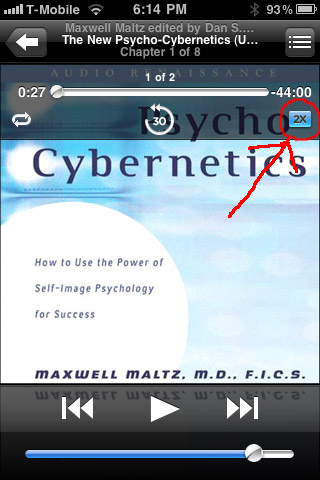
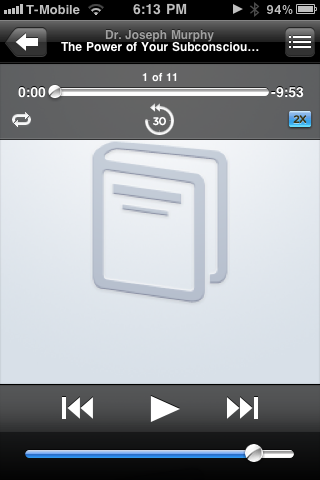
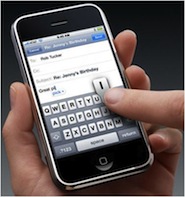








Very helpful article, Ian. Thanks!
You bet, Glenn!
This is a brilliant and really helpful article.
Thank you so much for this. In my first year in business I set myself a goal to read a book every week. I was able to do that (and gosh it makes a difference on your results) – but wish i had this top prior to then.
Thanks,
Andrew
You bet, Andrew. Yes, reading a book a week will definitely make a huge difference in your business. That’s why I’m constantly listening to audiobooks, because it allows me to “read” books while I’m being productive doing other things as well like driving to a client or working out. And speeding up the listening of them via this trick increases the amount of books that I can read even more.
Awesome! I’ve been looking for a solution to this issue and you nailed it. Thanks!
The problem I’m still struggling with is that the audio I’m converting is The Economist, which used to be published as a podcast. I download all the articles and convert them from audio to podcast which reverses the order of the articles. If you have any thoughts on how to force them to line up like good little soldiers, I’d appreciate hearing about it.
Thanks for the head start!
You bet, Dave!
Luke, I have three suggestions for you.
Option #1
1. Open iTunes
2. Select the playlist that you created for the audio files you want to convert
3. RIGHT-click on the audio file that you want to be listed FIRST, and select “Get Info”
4. Click on the “Info” tab
5. Under “Track Number”, put “1” of “X” where “X” is the total number of audio files in the playlist
6. Click OK
7. Do the same thing as above for the audio file you’d like to play second, and enter “2” instead of “1” in Track Number. Click OK.
8. Do this for each track.
9. If you do not see the column labeled “Track #” above the audio files in your playlist in iTunes, then RIGHT click on the gray bar that has “Name”, “Artist”, “Album”, etc, and select “Track #” (you may have to scroll down to the bottom of the list to find it) so that it will show the “Track #” column above the audio files in the playlist.
10. Click on the label “Track #” at the top of that column (click right on the word) and it will sort it according to the track number. Click it again if it lists it in the reverse order that you want it in.
11. Done!
Option #2
Rename the actual file names of each one so that the first one you want to play is named something like this:
01-nameofaudio.mp3
and the second one that you want to play is named this:
02-nameofaudio.mp3
etc.
If you are not sure where the files are located, then RIGHT-click on each one and select “Get Info”. Click on the “Summary” tab, and it will give you the location of the file at the bottom of that tab under “Where:”.
Once you know where they are located, then after you rename all of the files, I would suggest you click on the playlist that you made for them in iTunes, and delete them from the list (do NOT delete them from your computer, just REMOVE them from the list; it should give you the option).
Then add them again to the list by dragging them from the folder where they are located into the playlist in iTunes.
If they don’t line up correctly from the get-go when you do that, then while you have the playlist selected in iTunes and you have the audio files that are in the playlist listed on the right…look above the playlist where it has the names of each of the columns like “Name”, “Time”, “Artist”, “Album”, etc at the top of the section where the files are listed.
Click on the column that has no name that is to the left of “Name”. It will be the very first column on the left, the one that lists the order number of the files. Click on the gray bar right above it (the same bar that has “Name”, “Artist”, etc.) After you click it, it should put them in order of the file name. You can also try clicking on the “Name” column if that doesn’t work for you.
Option #3
Instead of converting them to a podcast, try converting them to an “audiobook.” You do it the exact same way, except you select “audiobook” instead of “podcast.”
Good luck and let me know what works for you!
Help: The playback speed icon is not visible on my iphone 4.
Hi Richard,
What exactly did you do? Tell me what you did step-by-step.
Wow! You rock man. I am used to listening to the ones that have 2x next to them and for the other ones I just wasted my time listening at normal speed since it only had the shuffle mark. Never thought it can be changed so I was looking for another music player download and tired a few until I came across your post. I am so happy. By the way the speed is not quite double, more like 1.5 but still it’s great. Thanks so much.
Thanks, Reza! Glad I could help you speed up your reading. ;) Good to know about it not being exactly double speed, but you’re right, it still rocks! Enjoy!
I have a similar problem to Richard up above. I have no playback speed icon. I have done nothing of note I have had 5 audio books and all of them play on a fast pace not bad if you are trying to get through something but if you are trying to absorb the info it is very distracting. I have an updated iphone 4s the audio books play fine on the CPU but not on the iphone. When I go to my music icon in settings there is nothing there for audio book speed either. any thoughts?
Sorry about the late reply, Travis. I’ve been traveling. Did you figure it out? Do they show up as an audiobook in your iPhone? In other words, do you click on the Music icon, and then MORE>AUDIOBOOKS? Or do you find it somewhere else?
In iTunes, where are they located? Do you click on BOOKS on the left in the nav bar and then scroll down to the audiobook, or is it in a playlist? Either way, RIGHT-click on it, go to GET INFO, click on OPTIONS, and see if it says AUDIOBOOK under MEDIA KIND. If it doesn’t, then change it to AUDIOBOOK.
If it does, I have not encountered that issue, so I don’t know a solution to that. Sorry. Didn’t find much after a search in Google. I would either do a hard reset (hold down both the power and home button until the phone restarts, and then hold the home button for another 10 seconds after it restarts), or update to the latest OS, if you haven’t already.
If you find a solution, please post back so others can benefit. Thanks!
Ian: I appreciate any assistance you might be able to provide. I DJ ballroom dances and have downloaded all my songs and playlists to this laptop computer using Apple iTunes. Is it possible to simply slow down (or speed up) individual songs in my playlists without changing or losing them? I’m rather computer illiterate and didn’t want to attempt anything without assistance from someone like you who knows these things. Thanks so much
Hi Ray the DJ,
iTunes can’t do that, but VLC player can. It’s a free media player for Mac or PC.
You can get it here:
http://www.videolan.org/vlc/
After you download and install it, create a playlist, drag the mp3s into that playlist, and then go up to the Playback menu at the top of your screen (Mac) or at the top of the player window (Windows) and you can adjust the playback speed there.
Enjoy!
Thanks. The instructions are still valid, more or less ?
That’s supposed to be a happy face, not a “?”.