Bluetooth Not Available – Mac
If your bluetooth service is suddenly not available on your Mac, here is a fix:
01. Click on “Finder” in bottom left of your screen in the Dock
02. Click on your “Home” icon on the left (picture of a house)
03. Double-click on the “Library” folder
04. Double-click on “Preferences” folder
05. Delete file named “com.apple.Bluetooth.plist” (also delete any other item with “com.apple.Bluetooth…”, if any)
06. Shutdown your computer
07. Unplug all USB and Firewire devices
08. Unplug power cord
09. Remove battery (if it’s a Macbook or Macbook Pro)
10. Wait 1-2 min
11. Hold down power button for 10 sec with the battery out (if it’s a Macbook or Macbook Pro)
12. Insert battery (if it’s a Macbook or Macbook Pro)
13. Startup again
14. It should work!
If this does not fix it, then it is most likely a hardware issue, and you will have to bring it in to an Apple Store.
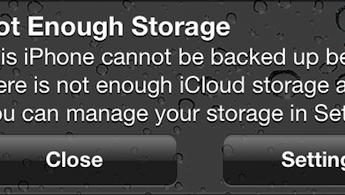








Ian,
Thank you for the solution! I am back in business with my MacBook (2GHz Intel Core Duo) on Snow Leopard 10.6.3.
Update… It worked for about 5 minutes then back to Bluetooth: Not Available…
I actually had the same issue, AJ. It might be a hardware issue. Take it in to the Apple Store and have them look at it. However, it would be best to take it in when it’s giving you problems. It’s hard to troubleshoot it if the problem isn’t showing up.