How to add the ability to accept donations to your website or blog, or request donations via email, via PayPal without the donors having to sign up for PayPal
Do you want to add the ability for people to donate money to your cause, your website, or you? Want to use PayPal to do it? Want to set it up so that the donors can donate via their credit or debit card without having to sign up for PayPal?
It’s easier than you might think.
Just do this:
- Log into your PayPal account
- Click on the “Merchant Services” tab
- Click on the “Donate” link under the “Create Buttons” section
- Choose button type
- Enter “Organization name/service” (enter your name if it’s for you)
- Click on the “Customize text or appearance” link if you want to change how your “Donate” button is going to look
- Select currency (ex. USD = US Dollar)
- Select whether you want your donors to enter their own contribution amount, or if you want them to contribute a fixed amount.
- Select whether you want to use your secure merchant account ID (recommended) or your primary email address
- Click the triangle to the left of Step 2 (another section of the form will drop down)
- Check the box if you want to save your PayPal button for future use or to use as a template
- Click on the triangle next to Step 3
- Select whether or not you want the donor to have the ability to write a note to you that would be sent along with their donation
- Select whether or not you need the donor’s shipping address
- Check the box if you have a custom web page that you or your designer made that the donor would be sent to if they cancel their checkout (most likely you won’t have this, so skip it)
- Check the box if you have a custom web page that the donors will be sent to when they finish checkout (again, you probably won’t have this)
- Click the orange “Create Button” button
- 18. Determine if you want to use the code for your website, or if you want a link that you can email (of course, you can use both, if you want).
- Click on the corresponding tab of the one you want to use
- Click the “Select Code” button beneath it (this will highlight the code)
- RIGHT-click on the highlighted code (or, on your Mac, if you don’t have a mouse, hold down your CTRL key and click on it) and select COPY
- Then either paste it in an email if you copied the email link, or paste it into a “Text” widget if you’re putting a “Donate” button on your WordPress blog. To “paste” the code, RIGHT-click (CTRL-click for Mac if no mouse) in the space where you want to paste it and select PASTE.
When the donor clicks on either the email link or the donate button, they will be taken to a PayPal page where they can enter the amount they’d like to donate (if you opted to allow them to choose the amount). Below that, it will ask them to sign in to PayPal.
However, to the left of where the would sign into PayPal, there is section entitled, “Don’t have a PayPal account?” They can click on the “Continue” link in that section, and it will open up a section where they can enter their info and credit/debit card info (see image below).
NOTE: It should NOT ask them to create a PayPal password at the bottom of the form. The form should only ask for their country, name, address, phone number, credit/debit card info, and email address (see above image).
After they enter their info, they can just click on the “Review Donation and Continue” button, review the info they entered, and then click the “Donate” button.
That should be it!
To check out what the page should look like after you create the button and/or email link, click on the link below:
https://www.paypal.com/cgi-bin/webscr?cmd=_s-xclick&hosted_button_id=8F4XP2Y5X7MBC
Feel free to test it by sending me a donation! ;)
Los Angeles Computer Repair | Los Angeles Computer Tech | Computer Repair Services
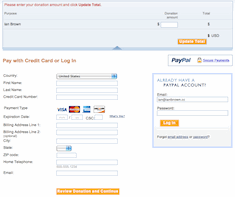
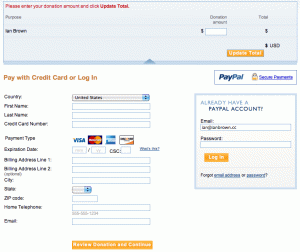








Hi Ian, thanks for the write up. Now i do know what i am supposed to see, but i just dont get the same result. Do you have to have a business account for this to work?
HI Seven,
Yes, you’re exactly right. In order to be able to accept credit card payments, you have to upgrade to at least a Premier PayPal account. That would explain what it’s asking the donor to log into PayPal on your site if you just have a Personal PayPal account. Congrats on figuring it out!
I wish they would make it clearer on the paypal site. I was actually looking at it right now and it seems that only a business account is able to accept payments from those that do not have a paypal account … a premier account does not support this, according to what they are saying on this page – https://www.paypal.com/ca/cgi-bin/webscr?cmd=_business-upgrade-info
i’m gonna send them an email before i upgrade my account … there is no real advantave of having just a personal account anymore. I believe before they did not charge you a fee for payments received when you had just the personal account, now they do no matter what type of account you have.
thanks
I can’t read that page, because my account is already a Premier account. But the info you’re telling me that page has is inaccurate. As I just stated, my account is a Premier account, and I’m able to do this (check my donate button on my site).
Premier and Business accounts are pretty much the same. The only difference is that a Premier account is for an individual, and a business account is for a business. But they both can accept credit/debit cards for payments and donations. Just upgrade your account to a Premier account, recreate the donate button/link, and you should be good to go.
The advantage of having a personal account is that you can accept payments from someone’s PayPal balance for free. However, you cannot accept credit/debit card payments with a personal account. That’s never been possible.
When you upgrade to a Premier or Business account, you are charged for all payments, even those made via a PayPal balance. But of course the benefit is, you can now accept credit/debit card payments, which will more than make up for the charges that you incur, as you will be able to accept 5-10X more payments. Not too many people have a balance in their PayPal account.
I would also suggest you request the PayPal debit card if you have had your account for over 90 days. That will allow you to have instant access to the funds via either ATM or using it as a debit/credit card in stores or online. Otherwise, you’ll have to “Withdraw” the money from your PayPal account to your bank account, and that takes roughly 3 to 5 business days. You can also request that a check be sent to you, if you prefer that method of accessing your funds in your PayPal account.
You are right Ian, I got this message from paypal, hopefully this will help somebody out there who needs clarification like myself : ) …
—————————————————————–
Yes, you will be able to accept Guest Payments if you have either a Premier or Business account. Guest payments are those that are sent by buyers who do not have a PayPal account and uses the Guest Checkout.
When you upgrade to Premier, the features and options are just the same with that of a Business account. The only difference is that, if you have a Premier account, your name will show on all of your transactions and you can add a personal bank account. As oppose to a Business account where you can add a business bank account and your business name will show instead of your name.
Once you upgrade to Premier, just check your Payment Receive Preferences to make sure that Guest payment is not blocked. To do that:
1. Log in to your PayPal account.
2. Click “Profile”.
3. Click “Payment Receiving Preferences” under Selling Preferences column.
4. Make sure that “Yes” is selected under Guest checkout enabled for seller section.
————————————————–
Thanks again for your assistance Ian
Great, Seven. Glad you got it all cleared up. I’m sure it will help many people in the future, so thanks for following up and posting PayPal’s answer to your question!
hi Ian
Do you know if it is possible to setup a PayPal account so users can make annonymous donations??
Hope you can help
Chris
Hi Chris,
Unfortunately, PayPal does not have that feature yet:
https://www.paypal-community.com/t5/Donations-and-Fundraising/anonymous-donations/td-p/131214
I would suggest having the anonymous donations be sent via money order bought at a 7-11 or the USPS sent with no return address. That way they can keep the receipt for tax purposes.
Here are some other options:
http://ask.metafilter.com/35403/Anonymous-donation
Hope that helps!
Ian