How to get rid of the annoying Windows 10 Free Upgrade notification
Have you been getting this annoying pop-up recently asking you to upgrade to Windows 10 every time you start your computer?
I don’t know about you, but I found it very annoying. And if you’ve been reading up on Windows 10, it pretty much spies on everything you do. I like my privacy, so although you can opt out of it (which is a pain in the butt), I’m sticking with Windows 7.
So I did a quick search and found out how to get rid of it.
Here’s how to get rid of the Windows 10 upgrade notification if you’re using Windows 7:
(Windows 8 is very similar once you get to the Control Panel; just search for Control Panel if you don’t know where it is)
- Click on the START button in the bottom left-hand corner and click on Control Panel
- Click on “Uninstall a program” under the Programs section
- Click on “View installed updates” in the navigation bar on the left-hand side
- Maximize the window and increase the width of the “Name” column so you can see the KB#
- Look for update KB3035583 and click on it to select it
- Click the “Uninstall” button above the list of updates
- After it uninstalls, click on the START button in the bottom left-hand corner of your screen, search for Windows Update, and click on it to open it
- Click on the link, “X important update(s) is/are available” where “X” in the number of important updates available
- Find the update KB3035583, RIGHT-click on it, and select HIDE UPDATE
- That’s it! You’re good to go!
Now you can boot up your computer in peace without being hassled to upgrade to Windows 10 and enjoy your privacy!
If you find this blog post helpful, please be sure to share it with your friends and family. They’ll love you for it! ;)

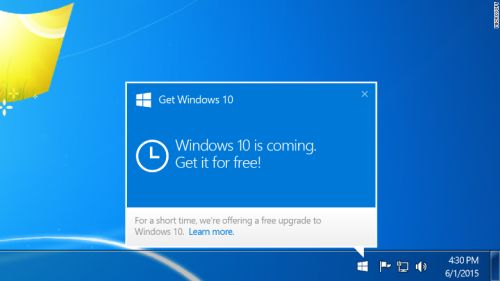








Leave a Comment