How to Get Your Mac to Convert Text to Speech for Free
Do you have a need for your Mac to read you any text you want? I know this trick definitely comes in handy when you are tired of reading, but you still want to continue to take in the information that you’re reading. So, here is a handy tip that will help you do just that.
1. Open the file that has the text that you would like converted to speech (your Mac will read it to you out loud)
2. Highlight the text that you would like read to you by clicking and holding down your mouse and dragging the cursor down to the end of the text, and then let go of the mouse clicker (or trackpad bar if you’re using a notebook)
3. RIGHT-click on the blue highlighted part and select COPY (if you are using a notebook with no mouse, then hold down the CTRL key on your keyboard and click on it, and select COPY)
4. Go to your applications folder, find TextEdit, and open it
5. RIGHT-click in the window of TextEdit and select PASTE to paste the text you just copied into the TextEdit window
6. Then, while you have the TextEdit program in the foreground of your screen so that it says TextEdit in the top left corner of your screen (if it doesn’t, then just click on the TextEdit window), go up to EDIT>SPEECH>START SPEAKING
7. Sit back and enjoy!
And what’s great about a Mac is that even if the text you want converted to speech is in a PDF, you can still copy and paste it, unlike a PC.
Los Angeles Computer Repair | Los Angeles Computer Tech | Computer Repair Services
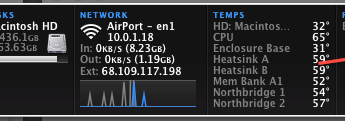









Leave a Comment