How to Increase Your iPhone Battery Life for Playing Your Videos
OK. Here’s an iPhone tip for you. This should work for all iPhones. It’s a tip that will help you to play your videos for a LOT longer time period before the battery dies…up to 3 to 4 TIMES longer! Crazy, huh?
What’s the secret? How do you do it? Easy…
All you have to do is just play the audio of the video, and not the video of the video, if that makes sense.
So if you don’t have a need to actually watch the video, and you can just listen to it (like while you’re working out or in the car for example), then this tip is PERFECT for you!
Here’s how to do it:
1. Go into videos (or playlist if you have a video playlist)
2. Start playing a video
3. Hit the sleep/wake/power button (the button on the top of the iPhone)
4. The video will stop playing, and the screen will go off (sleep mode)
5. Press the home button twice quickly so you see the play button at the
top of the screen
6. Hit the play button
7. If you are playing a video playlist and are moving around (like working
out), then hit the wake/sleep/power key right after you start playing the
video so that it won’t skip to the next song when you move the iPhone.
8. ENJOY!
And if you prefer to see how to do it, I made a video showing you exactly how to do it.
Los Angeles Computer Repair | Los Angeles Computer Tech | Computer Repair Services
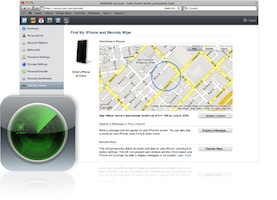








Hi Ian
I found this page while looking for a solution for this to use on my iPhone 4. However, it doesn’t seem to work for me. Do you know if this has been removed in iOS 4?
Thanks
Steve
Hey Steve,
I know it works with iOS 4, because I’m running iOS 4 on my 3GS. Not sure if it works on the iPhone 4, but it should, as it is using the same operating system.
I used to be able to do this but not since updating to the latest software. Don’t know if it was removed or why it would be. It sucks cause I like to listen to movies as I go to sleep
That’s too bad, JB. I can’t confirm that since I have not updated my OS to the latest version yet. Based on what you said, I might stick with iOS 4.0.1 until the iPhone 5 comes out. ;)
Update. I found a work around for my video playing with my phone locked. Its an app that’s called video lock. I found it on xsellize.com. It basically just let’s the sound continue playing after locking your phone. Perfect and just what I was looking for.
I ended up updating my iOS to 4.3.2, and JB, you’re right. It doesn’t work. I saw the app that you mentioned, but you can also do this:
Go to http://www.squared5.com/, download MPEG Streamclip and install it. Then open the video that you want to listen to in that program and do this:
1. Go to FILE>EXPORT AUDIO
2. Change FORMAT to MP3
3. Confirm that CHANNELS is set to STEREO
4. Confirm SAMPLE RATE is set to AUTO
5. Change BIT RATE to 128kbps
6. Click OK
7. Chose which folder you want to save it in
8. Click SAVE
9. Drag and drop that mp3 file into a playlist in iTunes that you have on your iPhone or create a new playlist in iTunes and add this mp3 to it
10. Hook up your iPhone to iTunes
11. Select the playlist that has the mp3 you just added to it to sync it to your iPhone, if the playlist is not already selected
12. Sync your iPhone with iTunes
Now you can lock your phone and still listen to the audio of the video since it’s an audio file now.
Enjoy!