How to UNsend an email in Gmail (and possibly Outlook)
Have you ever sent an email, and just seconds after, you were like, “OH NOOOO!!! I did NOT mean to send that!”, or “Whoops!! I didn’t mean to send that to that person!”
I know I have, and it totally sucks when it happens.
Well, if you use gmail, I have a solution for you, and it’s a rather simple one!
Gmail’s Solution
There is a setting in Gmail’s Lab section called “Undo Send” by developer, Yuzo F.
You simply need to activate it, and change one setting if you want up to 30 seconds to “undo/unsend” the email, and that situation will never happen to you again (as long as you catch yourself within that 30 second period)!
Here’s how to do it:
- Log into your gmail account at www.gmail.com
- Click on the gear icon in the upper right corner of your browser, right under your name and icon, and click on SETTINGS
- Select LABS (see screenshot below)
- Scroll down the page and select ENABLE for the feature, “Undo Send” by Yuzo F (it will probably be towards the bottom of the page; it’s on top in the screenshot below because it’s enabled)
- Click on the SAVE CHANGES button located either on top or below the list of Google’s LAB features (see screenshot below)
- DONE!
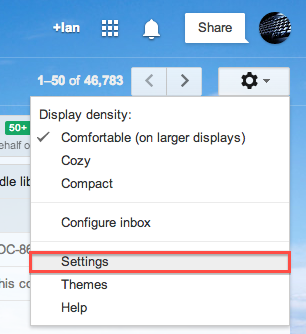
And if you really want to be on the safe side, you can change the settings so that you have up to 30 seconds to UNDO/UNSEND your email.
Here’s how:
- Click on the gear icon in the upper right corner of your browser, right under your name and icon, and click on SETTINGS, just like you did above (see screenshot above under Step #2)
- Under the GENERAL tab, you should see UNDO SEND between SEND & ARCHIVE and STARS (see screenshot below)
- You’ll see a checked box next to ENABLE UNDO SEND, and under that will be a drop down menu for setting the SEND CANCELLATION PERIOD (how long you will have to unsend the email)(see screenshot below)
- You can choose from 5, 10, 20, and 30 seconds. Select 30 seconds, or whichever time period suits you. (myself, I go with 30 seconds, because you just never know!)(see screenshot below)
- Scroll down to the bottom of the GENERAL tab and click the SAVE CHANGES button
- DONE!
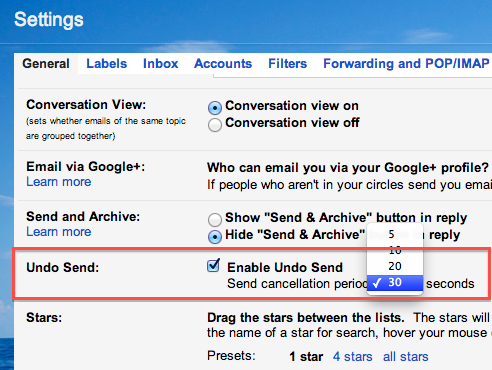
After you do that, you should be good to go!
But let’s test it, just to be sure.
Here’s how:
- Compose a new email, write something quick, and address it to yourself (or to another email address of yours, if you have one)
- Click SEND
- After it goes away, towards the top of your gmail webpage, you will see a yellow bar across the page with UNDO | VIEW MESSAGE in it. Click UNDO to unsend your email.
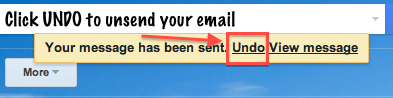
Seconds after you click UNDO, the message you just “sent” should pop right back up! Whew!! That was a close one! Thanks, Google!
So if you use Gmail, make sure you add this feature NOW, while you are thinking of it. You never know when you’re going to need it. Better to be safe than sorry!
A Possible Solution for Outlook
Now, if you use Outlook, apparently, Outlook has one as well, according to a commenter on Claire Diaz-Ortiz’s blog post on this very subject. However, I have not tested it. So I cannot confirm it.
But in case you want to give it a shot, here is how they say to do it:
- Go to your Sent items
- Double click on the email in question to open a new window
- On the Message tab, click on OTHER ACTIONS and in the drop down menu that appears, click on RECALL THIS MESSAGE.
- In the window that appears, choose from the options proposed and click OK.
- It’s done and works only if the recipient has not read the message yet.
PLEASE NOTE: This Outlook solution is not a foolproof method. Some have reported that often the recipient will receive the message anyway, and when you try to recall the message, they will get notified of that, which is definitely not good.
So an alternative would be to set up Outlook so that it does not send right away when you click SEND. It will only send the email the next time you click the SEND/RECEIVE button, or the next time Outlook is set to automatically send/receive your email.
There are many versions of Outlook, and MS seems to like changing things around to make it “new.” So here is a generic way how to set that up, but it may be a bit different for your version of Outlook:
- In Outlook, select TOOLS>OPTIONS
- Go to the Mail Setup tab
- UNCHECK the option for SEND IMMEDIATELY WHEN CONNECTED
- Click OK
OK! So that’s how to save your butt when it comes to email! Heed my words and change the setting NOW, while you’re thinking of it. You’ll thank me later. ;)
By the way, if you have a story to share about sending an email that you didn’t want to send, or sending the right email to the wrong person, or the wrong email to the right person, share it below in the comments…
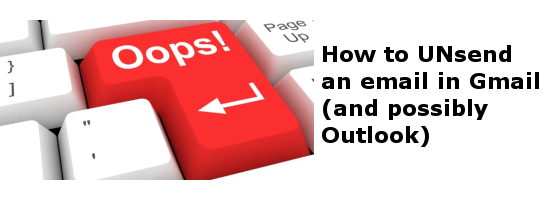
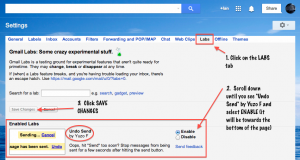








Thanks for giving this solution.