Is CiceroUIWndFrame causing your computer to hang when shutting down?
Is CiceroUIWndFrame not allowing you to shut down your computer without you having to manually click “end task”? Well, there is an easy fix for this.
Here it is:
Cause: The Speech and Handwriting Recognition features of Microsoft Office XP
Solution: Uninstall them
Instructions (for Windows XP)
- START>CONTROL PANEL>Add/Remove Programs
- Select Microsoft Office XP and click the “Change” button
- “Add or Remove Features…” should be selected; click NEXT
- Click the “+” sign next to “Office Shared Features”
- Click the “+” sign next to “Alternative User Input”
- Click the disk icon with the down arrow next to “Speech” and select the red X, “Not Available”
- Do the same for “Handwriting”
- Click the “Update” button at the bottom of the window
- After it does its thing, click “Finish” or “Close” or whatever it says to close the window
- Done!
The next time you shut down, it may give you the message one more time, but after that, you should be good to go.

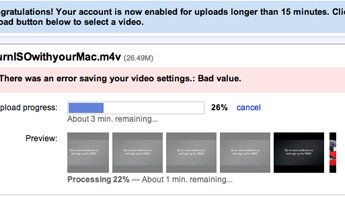








Thanks
I would not have found the problem, nice, easy to follow message, that has done the trick.
Stephen
My pleasure. Glad to help.
I just got MS Office 2007 installed on my work laptop. I am getting this errror on shutdown.
But the ‘alternative user input’ module is not found under the ‘Office Shared Features’, or anywhere else that I an see.
Got any ideas where they put it in office 2007?
I do not see the option in Office 2007 either. If anyone finds out where they put it, let us know! :-(
Do both of you have Office 2007 updated with the latest updates? Have you tried doing an MS Office Update first?
If you don’t have MS Office 2007 SP2 (go to HELP>About MS Office 2007 to find out), go here to download and install Office 2007 Service Pack 2: http://office.microsoft.com/en-us/downloads/default.aspx
(SP = Service Pack).
If that doesn’t help, have you tried installing the update to that component?
Go here: http://office.microsoft.com/en-us/orkXP/HA011525121033.aspx
However, install these at your own risk, as I have no way of knowing which versions you have.
Yes, my office is 100% updated. I update office regularly and have all service packs installed along with hotfixes. I am going to try this instead and hope it works…since there is no option in 2007 to disable it directly.
http://www.speechcomputing.com/node/1352
This solution has appeared to work for me so far == no crashing / hanging since I did this :-)
“””
I also have Office 2007 and was attempting to stop the CTFMON.EXE juggernaut.
Here’s a solution I found that really worked.
(As noted in other answers here, the Microsoft official solution to:
“Click the plus sign (+) next to Office Shared Features to expand it.
Click the icon next to Alternative User Input, and then select Not Available.
Click Update.”
won’t work because of the simple fact that there IS NO “Alternative User Input” in the location specified.)
Here’s what I did that worked and I believe will work for other users as well:
(Credits to the original posters listed below)
1) Go to Control Panel > Region and Language Options > then select Languages > Details > Advanced tab.
2) Check the box next to “Turn off advanced text services.” That will remove ctfmon.exe from startup.
3) If applicable, after you select “Details” when you select
“Language Bar” you can permanently get rid of that annoying Language Bar toolbar.
4) Of course if you use the functions supported by the Language Bar and ctfmon.exe then you
are stuck with it running in the background.
Then:
5) Shut down ctfmon.exe in msconfig, if it’s there, and then
open the Task Manager and shut it down there, if it’s there.
(In my experience, step 5 wasn’t necessary – Xyso)
6) Next, click on Start > Run > type in
Regsvr32.exe /u msimtf.dll and hit enter.
7) Open the Run box again (Start > Run) and this time
type in
Regsvr32.exe /u msctf.dll and then hit enter.
Both times you should see a dialog box to let you know that the file was affected.
Hit OK both times.
I hope this solution is helpful.
Xyso
“””